AirBridge Venue Login
AirBridgeLabs
The
Premium Features
Widget
AirBridge Venue Login
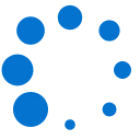







First, enter a phone number to send from the widget to the mobile phone. The number should be a phone number, with area code but WITHOUT formatting and will pop up the mobile dialer when pressed from a desktop or mobile browser.
After entering a phone number you will be allowed to add other properties and select a premium image or text for the mobile phone widget.
Default Mobile Launch Icon







Select whether public gallery images require site owner approval prior to being viewed in the public gallery.





Share your App with this link

Add this link to any web page to get the app invitation widget



































Social Media